Add snippets to the Emporio theme
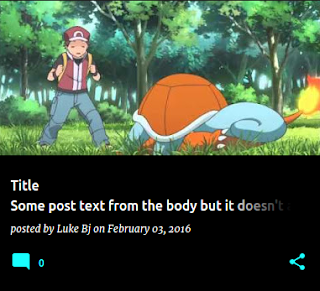
A lot of people love the image-focused look of the newer Emporio template. This article explains how to tweak your template's XML to add a short snippet to the Emporio posts - unfortunately, there's no easy way to add in snippets for Emporio, without customizing the markup. But, if you're feeling brave, head to: Theme -> Edit HTML -> Jump to Widget -> Blog 1 If you search for 'snippet-container', you'll come across: <div class='snippet-container r-snippet-container'> <div class='r-snippetized'> <data:post.title /> </div> <b:if cond='data:post.title != ""'> <div class='snippet-fade r-snippet-fade hidden'></div> </b:if> </div> Notice that it's just got the title. You could change it to add something like: <div class='snippet-container r-snippet-container'> <div class='r-snippetized'> <data:post....
