Add a Facebook like button byline to your blog
To install a Facebook like plugin, it's best to use an HTML gadget, rather than customizing your template. This article provides a simple one-click button for installing the required HTML gadget on your blog.
There are two options for how to install the like button plugin below - adding it as a byline, or as an HTML gadget. Both require the JS SDK (JavaScript Software Development Kit).
Happy Facebooking!
There are two options for how to install the like button plugin below - adding it as a byline, or as an HTML gadget. Both require the JS SDK (JavaScript Software Development Kit).
The markup
First, the Facebook SDK is needed.
<div id='fb-root'></div>
<script>(function(d, s, id) {
var js, fjs = d.getElementsByTagName(s)[0];
if (d.getElementById(id)) return;
js = d.createElement(s); js.id = id;
js.src = '//connect.facebook.net/en_US/sdk.js#xfbml=1&version=v2.9';
fjs.parentNode.insertBefore(js, fjs);
}(document, 'script', 'facebook-jssdk'));
</script><div class='fb-like'
expr:data-href='data:view.url.canonical.escaped'
data-layout='button_count'
data-action='like'
data-size='large'
data-colorscheme='light'></div>HTML Gadget
Option one is to add the button as an HTML gadget - to do so, you can click the link below.Blog Posts byline
Option two is to add the button as a byline in the HTML markup of the Blog Posts gadget, one for each post.
Note: The URL needs to be the post's url when doing the like-button per byline.
Note: The URL needs to be the post's url when doing the like-button per byline.
<div class='fb-like'
expr:data-href='data:post.url.canonical.escaped'
data-layout='standard'
data-action='like'
data-show-faces='true'></div><b:includable id='bylineRegion'>
<b:include name='super.bylineRegion' />
<b:if cond='data:regionName == "footer-1"'>
<div class='fb-like'
expr:data-href='data:view.url.canonical.escaped'
data-layout='button_count'
data-action='like'
data-size='large'
data-colorscheme='light'></div>
</b:if>
</b:includable>- Go to the Theme tab, and hit 'Edit HTML'
- Use 'Jump to Gadget' to jump to the Blog widget
- Just inside the 'main' b:includable, insert the fb-root and SDK code snippet from above.
- Just inside the 'b:widget' tag, add the byline override 'bylineRegion'
The result of doing so can be seen below.
Happy Facebooking!
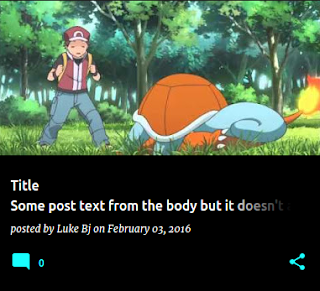

Comments
Post a Comment